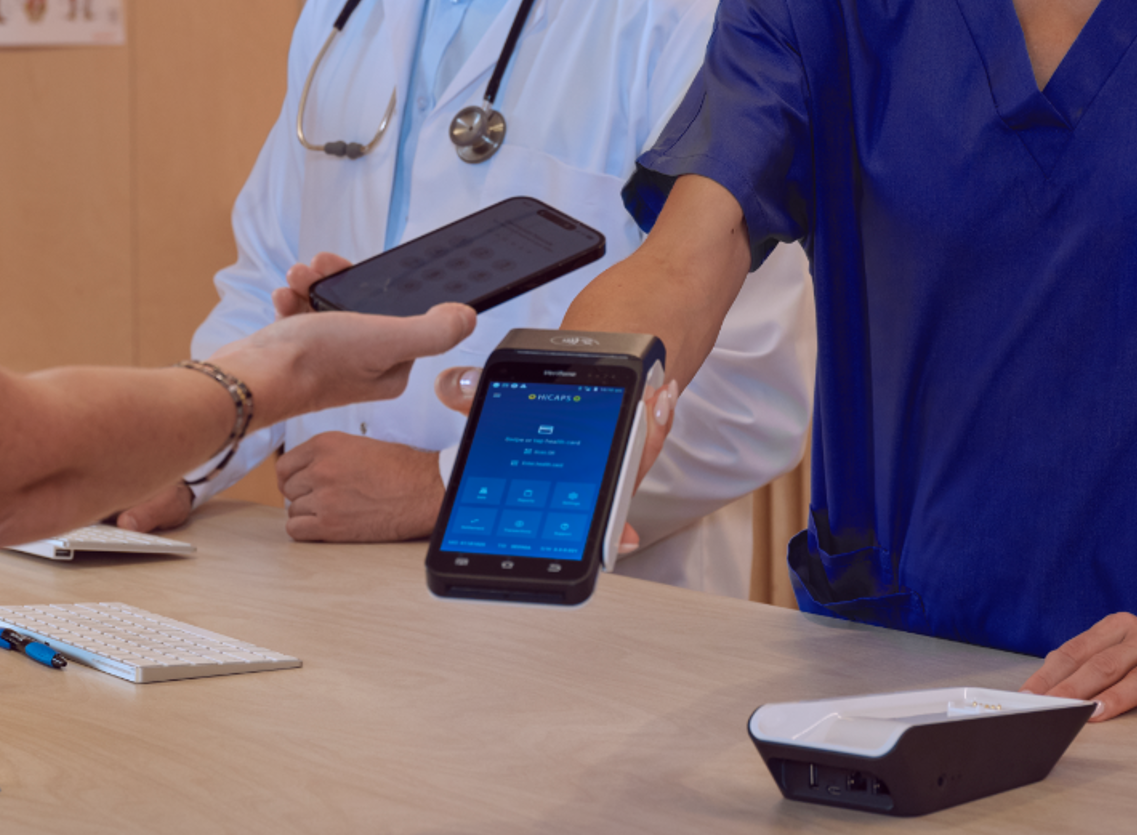Health fund members can add their pass (digital card) to their iPhone or Apple Watch via their Health Insurer’s iPhone app. Eligible patients will receive information from their health fund on how to access their membership card from the Apple Wallet.


Frequently asked questions
Currently Bupa, Medibank, nib, Westfund, GU Health, HBF, AHM and Australian Unity have enabled digital cards (both iOS and android).
An eligible member of participating health funds will only be able to use their digital card at registered providers that have HICAPS terminals.
We have a step by step guide to assist with digital card processing.
Please Note: The terminal must be active (not in sleep mode) to read the digital card.
Once a patient’s claim has been processed successfully, the HICAPS terminal will display a ‘claim approved’ message.
There may be several reasons why a claim has been declined. If the HICAPS terminal does not provide an error response or the patient disputes this, get the patient to check directly with their health fund.
Yes, we can arrange for one to be mailed out to you. Simply email us at ProviderServices@HICAPS.com.au